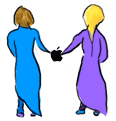|
In resolving the following problems make sure there is nothing more than the power cord and floppy drive (if needed) plugged into the computer. Please disconnect all other devices.
- What do I do if the Desktop is rebuilt every time I start the machine?
- Double-click on the Hard Drive Icon. If there is a folder called Desktop or Desktop Folder, change its name by clicking on the folder name and typing in a new name. This is normally created while transferring files using File Sharing.
-

- Why do I get a flashing "?" every time I start my machine?
- The flashing question mark usually indicates either a software or hardware problem. Try the following steps below.
-
- 1) When you get the flashing question mark during startup, put the Disk Tools disk in the floppy drive and restart the Macintosh, allowing the Macintosh to startup (boot) from the floppy drive. If the computer starts up normally and you can open the hard drive, then the problem is with your system software. A reinstallation of System software (clean installation) should solve the problem.
-
- 2) If the hard drive is not visible on the desktop launch the Apple HDSC Setup program (which is located on the Disk Tools Disk) and scan the hard drive. Please note, Apple HDSC Setup will only function properly with an Apple drive which has not been reformatted by a non-Apple formatter.
-
- If HDSC Setup can locate the drive, try to update and test the drive. If the drive doesn't mount (and you have a backup of the drive) then reformat the drive by clicking on the Initialize button. Please note, that if you use the initialize button everything on the drive will be erased and cannot be recovered. Initializing the drive should enable the drive to mount to the desktop. Next, you will need to install system software.
-
- If HDSC Setup can't locate the drive, and you haven't formatted the drive with non-Apple software, this may indicate possible hardware failure.
-

- What does a "?" blinking on the screen mean?
- The blinking question mark is the Mac's international symbol for "I've looked everywhere inside me, and I can't find a System Folder anywhere."
-
- Usually the System Folder is on your hard disk. If it's an external hard disk (one that's plugged into the back), check to make sure it's plugged in and turned on and securely connected to the Mac. If you have other pieces of equipment attached to your external hard drive, like a scanner, you might have a SCSI problem.
-
- If your hard disk, like most people's, is inside the Mac, the blinking question mark means that it's not working right - or that it's working fine, but somehow your System Folder got screwed up. In either case, here's what to do.
-
- First resort: Don't Panic.
-
- Second resort: After ten seconds of that, turn the Mac off and try starting again. Or just press the Restart switch.
-
- Third resort: Find a floppy disk with a System Folder on it. The best bet is the white System disks that came with your Mac; the one called Disk Tools usually does the trick. Put it into the disk drive.
- If it pops out again, then it doesn't have a System Folder. If you arrive at some kind of Installer screen, then you must have used a System Software Installer disk, and (alas) it's not going to help you get going.
-
- System Folder: The all-important folder on your disk that tells the Mac how it's supposed to work, what the screen looks like, and all that stuff we take for granted.
-
- But if the Mac happily accepts the disk, gives you the smiling Mac picture, and goes on to the familiar desktop, look for your hard disk's icon to appear. If it's there, in its customary upper-right-corner-of-the-screen position, reinstall the System software (using those same white floppies, starting with the Install disk) and start over - after first making sure you have a copy of everything useful on the disk, of course.
-
- Fourth resort. - This one is really, really technical. I've never even seen it work. But repair people say it could theoretically work. It's called (do not learn this term) zapping the PRAM. (They pronounce it PEA-ram.)
-
- First, turn off (or restart) your Mac. Then turn it on again, but hold down four keys at once: Control, Option, P, and R; don't let go until the "Welcome" screen flashes a second time. Supposedly this can help.
-
- Last resort.- If nothing has worked, and you still can't make your hard-drive icon appear on the screen, then your hard drive is sick. Call up your local dealer or Mac guru, and do not freak out - chances are very good that all of your files are still intact. (Just because the platters aren't spinning doesn't mean they've been wiped out, just as your Walkman tapes don't get erased when the Walkman runs out of batteries.)
-
- In fact, you can probably rescue the data from your disk yourself if you buy a disk recovery program like Norton Utilities for the Mac. That won't fix the drive, but it'll let you grab anything useful off the disk in case the drive's ailment is terminal.
-

- What do I do if my icons all look generic (documents are blank with a folded down corner and applications are diamonds with a hand) or when I double-click on a document it says the application which created it cannot be found (but I know the application is there)?
- This is normally a sign of problems with the Desktop file. Restart your computer and hold down the Command (open Apple) and Option key. Hold them down until you get the message "Are you sure you want to rebuild the desktop file?" Let go, and click on "OK". If this fails, then do a clean System 7 Reinstallation (as given in the Fax Info System) and then rebuild the desktop. Most likely an extension is causing the failure in the Desktop file.
-

- What do I do if whenever I start my computer I hear the normal startup chime and then it plays a series of musical notes?
- Unless a friend has put an alias of Beethoven Ninth in your startup items folder, this indicates a problem during startup. Try the following:
-
- 1) Shut the computer off for 5 seconds.
-
- 2) Put your Disk Tools disk in the drive and restart the computer again.
-
- 3) Listen for the chimes and count if it is four or eight tones.
-
- 4) If the chimes go away booting off the Disk Tools disk then the problem is usually software related. Performing a clean System Software installation should solve the problem.
-
- 5) If four tone error chimes persist this normally indicates a possible problem with the hard drive. Try using Disk First Aid 7.2. If that doesn't work try using a third party recovery disk to recover the drive.
-
- 6) If eight tone error chimes persist, this indicates a possible problem with the memory. If you have a memory expansion installed, remove it. If the problem goes away, the memory expansion may be bad and may need replacing.
-

- When I start my computer, it starts up to the desktop, but the cursor keeps flashing between the arrow and the watch. What should I do?
- This is normally caused by having too many windows open or too many items in an open window. Try the following:
-
- 1) Power off the computer.
-
- 2) Restart the computer. Immediately after hearing the startup chime, hold down the "option" key and continue to hold it down until the screen shows the desktop and all the menus are available. This closes all open windows.
-

- My computer stops working and just sits there "frozen" during the "Welcome to Macintosh" screen. What can I do?
- This is normally caused by an extension or init conflict during startup. Try the following:
-
- 1) Power the computer off for at least five seconds.
-
- 2) Restart the computer and hold down the shift key until you see the message "Welcome to Macintosh, Extensions off".
-
- 3) If the unit starts normally with extensions off, try removing the last extension you added and restart. Or, do a clean system 7 installation (as described in the Fax Info system).
-
- 4) If the computer hangs, power it off again and startup off of Disk Tools Disk. If it works, continue with a clean system 7 installation as described in the Fax Info system.
-

- Whenever I start my computer, it tells me that I need a newer version of system 7.1. I have system 7.1 on my computer. What is the problem?
- This message is displayed on Macintosh computers which require a System enabler. (Not a Powerbook 100,140,145,145b or 170). If the system enabler has been moved out of the system folder this message will appear. Try the following:
-
- 1) Power the computer for five seconds.
-
- 2) Put the Disk Tools Disk in the Floppy drive and restart. You must use the Disk Tools because it contains the proper enabler on it.
-
- 3) When the computer starts up look on your hard drive for the system enabler. Move it into the system folder along with any other items which may have been removed. If the enabler is missing, drag a copy of the enabler from the system folder on the Disk Tools Disk .
-
- 4) Restart the computer. If it still fails, then something else is wrong. A clean system software reinstallation is needed.
-

- Sometimes when I start my computer, I get the normal startup chime and then the chime repeats and everything starts normally. If this supposed to happen?
- This is normally a result of a non-Apple utility designed to change a setting while running off battery. If you have a PowerBook Utility program installed, check your manual or call the vendor for support. The restarting feature will normally continue even when booting off the Disk Tools Disk.
-
- I have intermittent problems with my computer. How can I determine if the problems are hardware or software?
- In general, software problems will go away if you start up with extensions off (by holding down the "Shift" key during startup, or by booting off the Disk Tools Disk.) If either of these solves the problem, follow with a clean System 7 installation
|
|